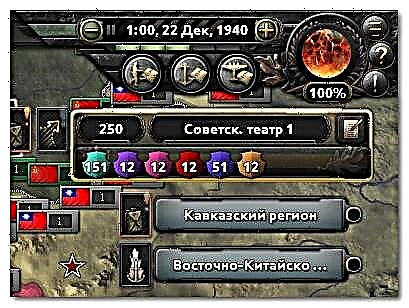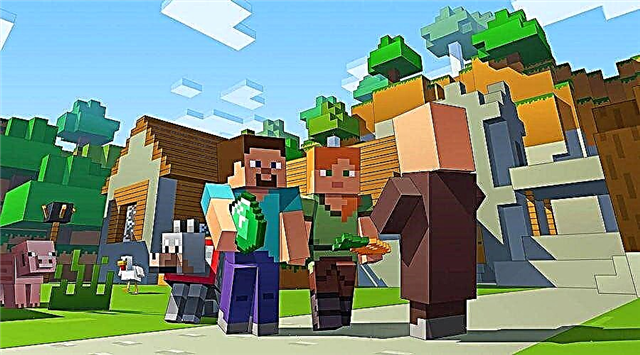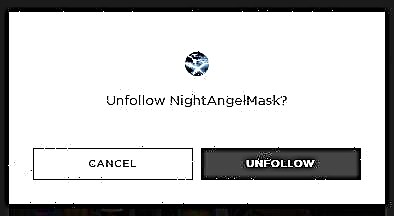Find out how to create your server in Rust, what difficulties you expect to do to fulfill the goal, read in our manual.
It happens very disappointment when you are killing casual people again and again. This guide shows players how to run your own private server.
Despite the fact that the game RUST came out a few years ago, it is still one of the most popular survival games in the market. Players around the world come to the game every day to test their survival skills against each other and do everything possible to stay alive for longer than a few minutes. The game can be very fun, but often it becomes incredibly disappointing, because his opponents constantly hunt behind the player.
How to create your server in RUST
Before players try to install the server, they first need to decide whether they will try to start the server through the PC on which they plan to play the game, or prefer to start it through another PC. Both methods have its pros and cons. The positive server startup and the game on one PC is that the player does not have to worry about the fact that two separate PCs occupy a place in his house. The only feature of the method with one PC is that the simultaneous operation of the server and the game can be very heavy for the system. If a player barely reaches minimal characteristics, he should think about using another computer. In any case, the player will need at least 4 GB of RAM to place the server, so if the player does not have so much free space, this method will not suit.
To simplify this manual, it is assumed that the player will use only one PC. If they can run RUST at high settings and have a decent amount of RAM, then they should not have problems. Just follow these instructions, and the server will be launched as soon as possible.
Further everything becomes a little more difficult. The player will have to download and install the SteamCMD program. In essence, this is an alternative version of Steam using the command line, and not the standard interface to which the players are used to. The use of steamcmd can be extremely difficult for those who are not very well versed in computers or not increased in the era when the command line has been a standard way to navigate through a computer. The main reason for using steamcmd - manual installation and updating servers in Steam, and this is exactly what you need players to create your own server RUST.
After the player downloads Steamcmd, he will need to create a folder on his computer specifically for its server Rust (name it somehow memorable, for example, "server where I do not die constantly"), and then remove the program in this folder.The player can then enter this folder and access Steamcmd by clicking on the file named "steamcmd.exe". After that, Steamcmd must open and start an update. Then the player will need to enter the game, but for this you should not use your main STEAM account. Instead, you need to enter the game under the name "anonymous", which will allow you to start the server and simultaneously play the game using your real account. To enter the system, you need to click on the command line and enter:
- Login Anonymous.
Then the player can press the input button and continue input:
- APP_UPDATE 255850 Validate.
After that, the player will need to press the ENTER button again, and then wait until the application boots. Perhaps it will take a minute, but after that the player will receive a message: "Success! The application '255850' is fully established", which means exactly what it means. After that, the player can start configuring its first server.
Configuring server Rust.
When it comes to the creation of the server, the player will have to start with the creation of a batch script file. In essence, a batch script is a document containing a series of different commands that will be executed in series when activated. In the context of creating a RUST server, the main purpose of the batch script is to allow the player to support the server in working condition. In order to create such a script, the player must enter the RUST folder, which he created earlier, and right-click it. Then select "Create a New Text Document" and name this updateRUST.TXT document. In the first line of this document, the player must enter a number of commands, as shown in Figure:
- steamcmd.exe + login anonymous + app_update 258550 VALIDATE + QUIT
As soon as the player does it, he must save the file and close it. Then right-click on it and change the name to the "updateRUST.BAT" to turn it into a batch file. Then the player must raise the SteamCMD folder and find a folder in it called "SteamApps", then open the "Common" folder in it, and in it the "rust_dedicated" folder. In it, the player must add a new text document and call it "start.txt". After that, the player can enter the following commands to the document (remember that each item must be a separate line in the document):
- Echo Off
- : Start.
- Rustdedicated.exe + batchmode + server.port 28015 + server.level "(?) + Server.seed (?) + Server.worldsize (?) + Server.MaxPlayers (?) + Server.hostname" (?) "
- Goto Start.
Before player saves this file, he will want to edit the third item, where there is (?), And add the options you need. Here are options for each of them:
- Server.Level - This will change the type of the map that the server launches. A player can enter "Procedural Map", "Barren", "Hapisisland", "Savasisland" and "Savasisland_Koth".
- Server.seed - When the server uses a procedural or barren card, this parameter will change its form. The player can enter any number from 0 to 2147483647.
- Server.Worldsize - similar to the type of seeds changes the overall size of procedural and fruitless cards. The player can enter a number from 1000 to 6000.
- Server.maxPlayers - Changing this number determines how many players will be able to join the game.
- Server.hostname is a name that will be displayed in the list of servers in Rust, so change it to any suitable.
After all this is done, you need to save the overall file and rename it to "start.bat". All you need to make a player is to open this file to start the server, and then leave it the open window until it starts the RUST. Once at the main menu RUST, the player can press F1 to call the command line, and enter the phrase "Connect Localhost: 28015", which should load the player directly to the server. On the player remains only to invite your friends to the game.
And that's all you need to know how to create your server in Rust..