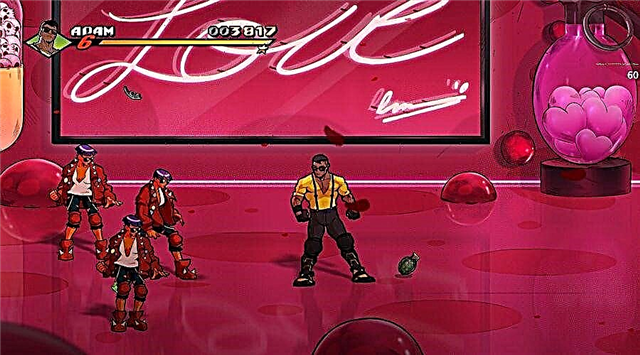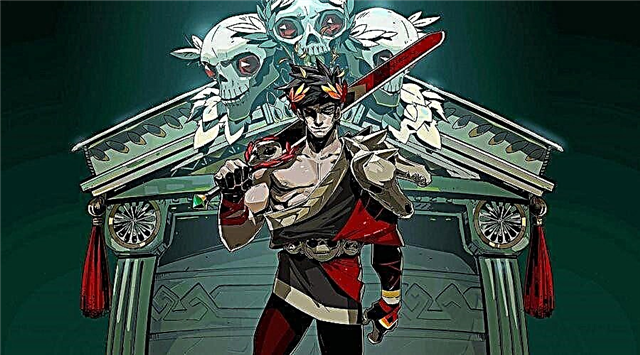In July 2020, the developers of Counter-Strike: Global Offensive (CS: GO) made a number of changes.
In a series of updates, Valve has introduced "trusted mode", a feature that restricts third-party software from interacting with the game. The mode is designed to combat cheaters on protected VAC servers and is enabled by default.
Sadly, CS: GO content creators realized that they couldn't stream gameplay through OBS with Trust Mode enabled. According to Valve, the decision not to whitelist certain programs like OBS was made because "innocent apps are often a vector of cheats that use them for use in CS: GO." There are currently two options for content creators looking to stream the game following Valve updates.
How to stream CSGO with trust mode enabled
As mentioned earlier, CS: GO launches in reliable mode when launched. Those who want to stream in trusted mode should go directly to the source - OBS.
Step 1. Open OBS
Step 2. Find your scene and CS: GO sources
In OBS Studio 25.0.4, the default locations for scenes and sources are at the bottom left.
Step 3: Add an image capture source by clicking the "+" symbol in the sources field. You can add an existing image capture source or create a new one.
Step 4. After adding the capture source, click "OK". A new window will appear, click "OK" again. OBS will now capture any window or application open on your desktop, including CS: GO.
Screen capture streaming allows users to stream with reliable mode enabled. It should be noted that there are several downsides to using image capture for CS: GO streaming, including FPS drops and input lag. Keep reading to learn how to stream CS: GO over OBS without capturing an image and using launch options.
How to stream without image capture in OBS
Next, we'll take a look at how to stream CS: GO by changing the game launch options. If you're a streamer who doesn't want to change their scenes and sources, you've probably turned off trusted mode altogether. This is a viable option because, in any case, trusted mode does not separate trusted and untrusted queues and does not guarantee a lower trust factor. However, you will have to disable trusted mode every time you start the game.
This can get pretty frustrating and you might even forget at times. Fortunately, there is a quick solution that only takes a few seconds.
Step 1. Access the CS: GO launch options by right-clicking on the title in the Steam library and choosing Properties.
Step 2. After the Properties window appears, navigate to Startup Options by selecting Set Startup Options. Type or copy and paste “-allow_third_party_software” into the text box and click “OK”.
Adding this launch options command forces CS: GO to launch in "normal" (unreliable) mode and allows OBS to record the game using Game Capture. Remember, this means that trusted mode is disabled. However, there is no significant difference between trusted and regular queues.
Which method do you choose to stream Counter-Strike: Global Offensive? Let us know in the comments below!