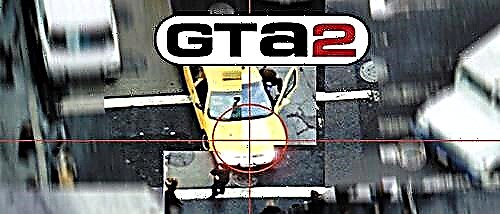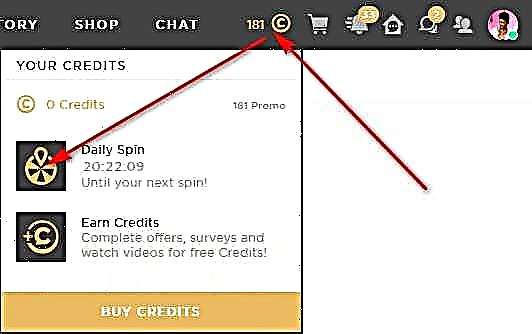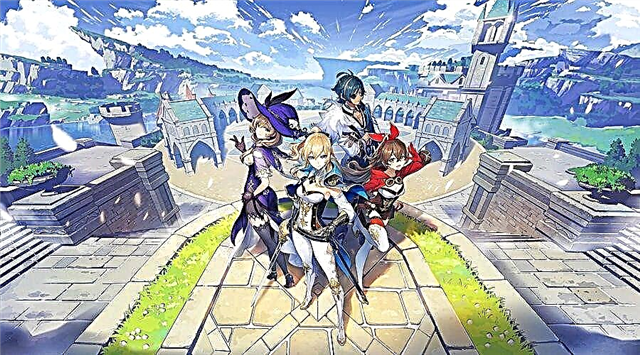More and more users say that Game Mode is causing performance issues in games.
Back in 2017, Microsoft introduced a "performance-enhancing" game mode with the Creators Update for Windows 10. Now, three years later, there are a growing number of users who say they are experiencing performance issues rather than boot issues with Game Mode enabled. ...
As noted by Guru3D (via TechRadar), this affects several games, including Call of Duty: Warzone and League of Legends, according to various complaints. Play freezes and stuttering seem to be the main symptoms of what's going on.
Some users believe this may be the root cause of issues previously attributed to GPU drivers for AMD Radeon RX 5000 series.
"Last year I built a new PC and have since been brutally beaten by the 5700 XT drivers, or so I thought. Windows added" game mode ", apparently by default, in some update, and after I disabled it tonight, the difference is night and day. Intermittent CRAZY stutters EXCLUSIVELY disappeared in my testing. I don't know if this is an installed fix that many have tried, but I figured I'd put it there for those who don't know yet. " , - posted by a user on Reddit.
Others said they had similar problems and that disabling Game Mode helped. Additionally, an AMD engineer said they plan to look into the situation.
The complaints are not limited to AMD hardware, let alone the Radeon 5000 series. Older Radeon cards and some Nvidia GPUs appear to have suffered as well.
It's possible that a recent Windows update did something to exacerbate the problem when more people suddenly have problems (the Reddit thread is only four days old). However, if this is the actual culprit for black screen and other issues on Radeon RX 5000 cards that have been happening for months now, then it most likely wasn't a recent update. Or it could be a combination of things.
Anyway, if you end up trying to figure out why games stutter, freeze, or even break, it's worth turning off Game Mode to see if that helps. To do this, go to "Settings"> "Games", click on "Game Mode" in the left column and flip the "Disable" switch.