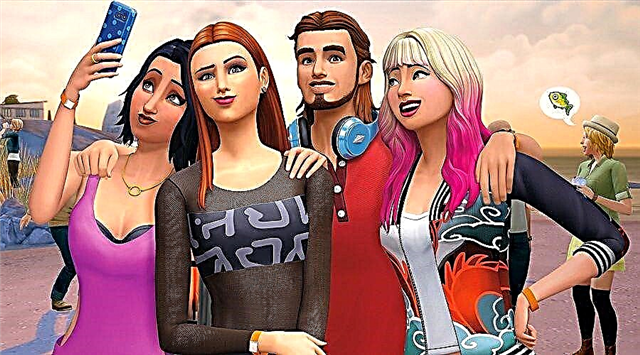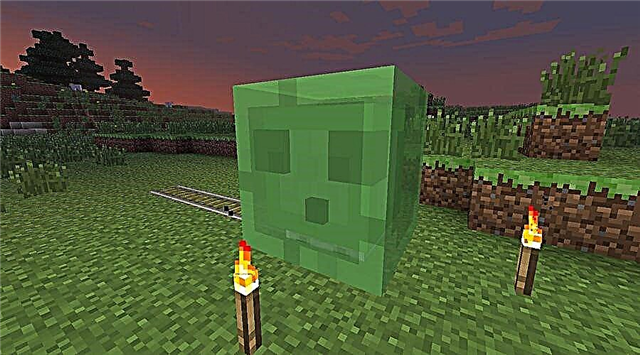This guide will show you how to fix the Halo Infinite Incompatible Operating System Error?
How to fix Halo Infinite Incompatible Operating System Error?
Solution ways:
Do the following:
Check your operating system
Minimum system requirements for Halo Infinite:
- Requires a 64-bit processor and operating system.
- OS: Windows 10 RS5 x64
- Processor: AMD Ryzen 5 1600 or Intel i5-4440
- RAM: 8 GB
- Video card: AMD RX 570 or Nvidia GTX 1050 Ti
- DirectX: version 12
- Disk space: 50 GB of free space
Recommended system requirements for Halo Infinite:
- OS: Windows 10 19H2 x64
- Processor: AMD Ryzen 7 3700X or Intel i7-9700k
- RAM: 16 GB
- Video card: Radeon RX 5700 XT or Nvidia RTX 2070
- DirectX: version 12
- Disk space: 50 GB of free space
As you can see, there is a very specific OS requirement mentioned:
- OS: Windows 10 RS5 x64 (minimum)
- OS: Windows 10 19H2 x64 (recommended)
Be sure to update your operating system to this particular version or higher.
Reboot your computer
This is a proven formula that works most of the time. Just shut down your computer, wait a while, and then restart it. Launch Halo Infinite and check if the error message appears.
Check Steam Game Files
If you are playing Halo Infinite, check the integrity of the game files and check and fix corrupted file issues:
- Start Steam.
- Find a game in your library.
- Right-click the game and select Properties.
- Find the Local Files tab.
- Click "Verify Integrity of Game Files".
- After completing the process, restart the game.
Run the game as administrator
This is another general fix that might help resolve this issue. Launch Halo Infinite as administrator by right-clicking on the game icon and check if the problem is still there.
Update your drivers
To see if this is causing the problem, make sure your graphics drivers are updated to the latest version.
Removing and Reinstalling Visual C ++ Packages
It is important to have the latest versions of Visual C ++ packages that you can download from the Microsoft site here.
Temporarily disable your firewall or antivirus
Sometimes your firewall and / or antivirus will block your access to the game. If this happens while trying to play Halo Infinite, you need to temporarily disable them. You can also add the game to your antivirus software whitelist.
Reinstall the game
If all else fails, uninstall the game and reinstall it. There might be an error with the files during installation, so you can check if the problem persists even if you reinstall the game.