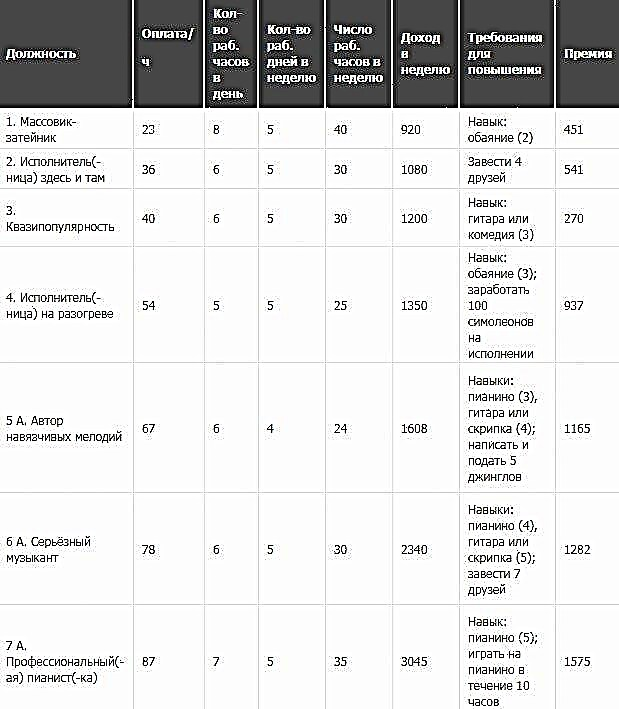Each of us has been visiting friends and seen a game that looks very cool. Unfortunately, not everyone has the money for a new video game, and if a friend's game is digital, then it can't be borrowed.
Luckily, if you have an Xbox console, you can share your game with someone through Game Share. With Game Share, players can share their digital game library with each other - which can include some great Xbox One exclusives - so they don't miss out on any of the hottest games, especially those that look really good on HDR settings. Here's how to set it all up.
What is Xbox Game Share?
As the name suggests, game sharing gives your friend access to your digital game library. It also gives you access to their e-library, so the game-sharing process works both ways.
You can also share your Xbox Live Gold membership with each other, as enabling game sharing also does this. Any Xbox console, from Xbox One to Xbox Series X, is compatible with game sharing.
How to set up Xbox Game Share
To set up, you need to ask a friend to provide his email, and you must tell him your email or phone number, as well as a password. Make sure that you fully trust this friend and that he will not abuse the account for his own purposes. To set up game sharing on your Xbox console, whether it's Xbox One or Series X, follow these steps.
- Open the guide by pressing the Xbox symbol on your controller.
- Go to login option
- Select "add new".
- Now enter your friend's email and password if you received it from him. If they are with
with you physically, they can do so if they want to maintain privacy. - If you wish, please read the summary privacy statement carefully, and then select "next".
- Adjust login and security settings
- Press the Xbox button to open the dashboard and select the "home" option to return to the home screen.
- Now scroll to the left where you can select gamertags to select your buddy's gamertag to sign in to.
- While signed in to your friend's account, open the guide with the Xbox controller and select the system menu
- Go to settings, then personalization and select "My Home Xbox".
- Select "Make this my home Xbox" to designate the console you're using as your home Xbox
Repeat the steps above for another Xbox, and then sign back into your own accounts to be able to support the other account's games.
Things to keep in mind when using Xbox Game Share
In addition to making sure you fully trust the other person using your account, there are a few other things to keep in mind when using game sharing.
- Game sharing is only possible between two accounts. This means that game sharing is limited to only one person. You have some options because Xbox allows you to change your account's home Xbox five times a year. You can swap who you share games with up to five times a year.
- Microsoft may block this feature at any time in the future. While this probably won't happen anytime soon, keep that in mind and anticipate the day you might not be able to share games with friends.
- Physical copies of games will not work in game sharing mode as these games will only work on the console that the disc was inserted into.
Now that it's all behind you, you can take a friend to expand your game library and see if you can find a game you may not have noticed.