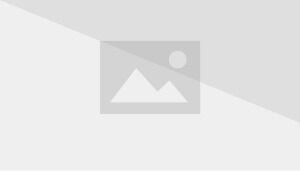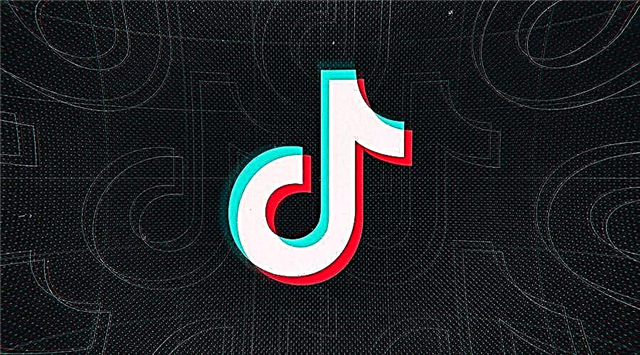Find out how to change the video recording time on TikTok, what difficulties await you, what you need to do to complete the goal, read in our guide.
TikTok is the destination for mobile videos. On TikTok, short videos are exciting, spontaneous, and sincere. Whether you're a sports fanatic, a pet lover, or just looking for a laugh, TikTok has something for everyone. Postpone video shooting with TikTok's built-in timer. We will show you step by step what can be done to auto record videos with this tool.
Among the countless features of the TikTok camera, we find the timer. Thanks to him, you can easily prepare some elements of the choreography or record yourself. In addition, you can set how long the app will take pictures. Thus, it is much easier to record small video fragments. It is very easy to access this feature. First of all, you need to open the TikTok camera. To do this, click on the central button in the lower menu.
Then tap on the Timer to set the amount of time the app should wait to start recording.
On the next screen, you can choose the number of seconds. The following options are available: 3 or 10.
Also you can set how many seconds TikTok should record.
Once you've configured everything to your liking, click on the Start Capture button.
After completing these steps, you will be able to watch the countdown with large numbers on the screen. When finished, TikTok will automatically start recording.
As you've seen, TikTok gives users a lot of tools to let their creativity run wild. With a timer, you can make better use of all your cameras to get the best quality of the final video, you just need to make advance settings, choose a good frame and a good phone position, and record all your movements. After completing these steps, there is only one thing left to do: get creative, get in front of the camera and upload your materials for everyone to see.
And that's all you need to know about how to change video recording time in TikTok.