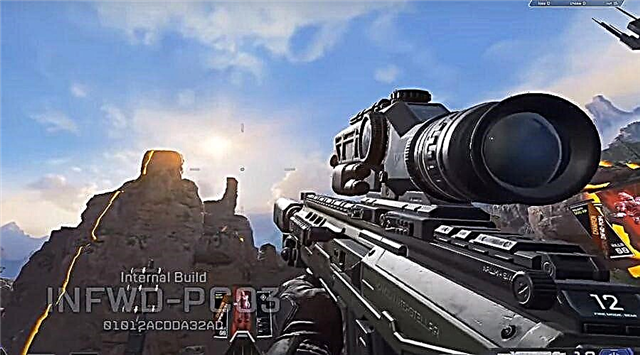Microsoft has released an application that will check your computer for compatibility issues to see if it can run Windows 11.
The Windows 11 Health Check app can be downloaded from the Introducing Windows 11 page, the link to it is at the bottom of the page, and there is a good chance it will throw an error stating that your PC cannot run Windows 11.
Then you might be very upset that you won't get the free Windows 11 update when the holiday release date arrives.
But there is also a good chance that your computer is okay, but there is simply an option in UEFI / BIOS that needs to be enabled. The settings in question are listed in the minimum system requirements for Windows 11, which are:
- 1 GHz processor or faster with 2 or more cores on a compatible 64-bit processor or system-on-a-chip (SoC)
- Memory 4 GB RAM
- Memory 64 GB or larger storage device
- UEFI System Firmware with Secure Boot Support
- Trusted Platform Module (TPM) v2.0
- Graphics Card Graphics compatible with DirectX 12 / WDDM 2.x
- Display> 9 "HD (720p)
- Internet connection Microsoft account and Internet connection required to install Windows 11 Home
It is the TPM requirement that will cause the most confusion. Although TPM support has been included with machines for many years, it is usually disabled by default.
To solve this problem, you need to go to the UEFI / BIOS - as a rule, to do this, you need to press [Del] when booting the computer and turn it on. It won't take long, but different manufacturers hide this feature in different places. On my Gigabyte X570 Aorus Master motherboard, it could be found by going to Settings -> Miscellaneous -> Trusted Computing 2.0 and setting Security Device Support to Enable. We also tested on an MSI motherboard using the same steps: Advanced Settings> Security> Trusted Computing.
After that, you can save your settings and restart your computer. And voila, now you are most likely compatible.