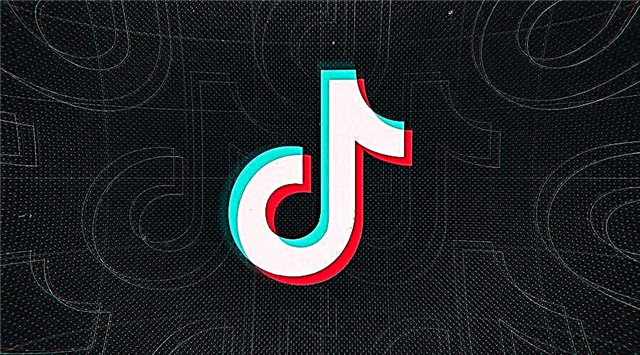In this guide, we will show you how to fix Pacific Status Goldflake related error in COD Warzone & Modern Warfare?
How to fix COD Warzone & Modern Warfare Pacific status Goldflake error?
Solutions: How to Fix Goldflake Status Error COD Warzone & Modern Warfare Pacifi
To check the current state of your server do the following ⇓
- Check Internet Connection to Fix Pacific Status Goldflake Error in COD
Given the fact that both COD Warzone and Modern Warfare are games that use the Internet to enable multiplayer modes, we recommend that you check your Internet. This should always be the first step you should take when encountering these kinds of problems. If you notice that your Internet is not working properly, we recommend that you switch networks and then try running the games again. If you are still facing the Pacific Status Goldflake error, keep reading this guide for other possible solutions.
- Restart COD Warzone & Modern Warfare to fix Pacific Status Goldflake error.
The next step you can take to try and resolve the Pacific Status Goldflake error is to simply restart Call of Duty (COD) Warzone or Modern Warfare. Sometimes a simple restart can fix temporary issues. After restarting the game, look for the issue. If the problem persists, keep reading for other solutions.
- Reboot your device to fix Status Goldflake error in COD Warzone & Modern Warfare
If restarting the game doesn't help, we recommend restarting the device you're playing the games on. The steps to do this will depend on which platform you are using to play COD (console or PC). After restarting the respective platform, launch Call of Duty Warzone or Modern Warfare. Now check to see if the Status Goldflake error continues to occur. If this is the case, you may need to refer to other potential fixes in this guide.
- Check for updates
The next thing to do in such situations is to check if your game is up to date. Using older versions of games and apps can often lead to errors and issues. We recommend that you go to the relevant game platform store and look for updates. In addition, we also recommend that you follow the official Call of Duty (COD) Twitter page. This will help you keep up to date with the latest developments related to games. In addition, you will also be able to chat with other players in the community who are facing similar issues.
- Update your device
After the release of a game update, we also recommend that you check for updates for your gaming platform. Depending on the device you use to play Call of Duty Warzone or Modern Warfare (PC, PlayStation, or Xbox), check for software updates. If you come across any updates, download them immediately. After the said updates are completed, restart your device and try running COD again. If this solution doesn't help either, you might have to take a look at the other possible solutions below.
- Remove COD Warzone & Modern Warfare
This is one of the more difficult steps in this guide as it comes with potential data loss. If all else fails, you may have no choice but to simply uninstall and then reinstall COD Warzone or Modern Warfare. However, before you do so, we recommend that you make backups if necessary. This will help you avoid losing important data or progress in the game.