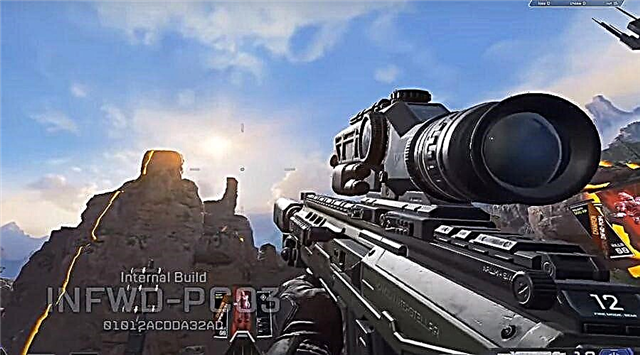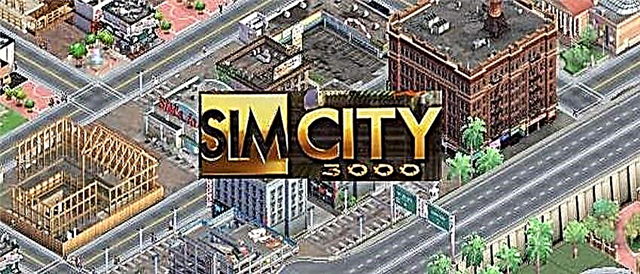In this article, we will talk about The Sims 4 how to move one character, and what you need to do to do this.
The Sims 4 how to move one character
Moving an entire family of Sims in The Sims 4 is fairly easy, but moving a single Sim can be confusing for new players. This household management guide will cover both of these concepts - so you can kick out a newly divorced sim, a teenager, or just move the family to a nice house you found in the Gallery and placed in your area.
Moving one or more Sims is perhaps the most confusing part for players unfamiliar with the game, so I'll start with that. You may need to do this with a teenager who has grown up, or when the Sims have separated and no longer want to live together. To do this, press Esc to open the main menu and select Manage Worlds.
Now select the house of the Sim you want to move. Click the "..." button and select "Household Management". This screen will appear. Here you have two options. If you just want to remove a Sim from the game, you can go to Create-a-Sim and remove anyone. But if you want your Sim to live in the area, you must select Move Sims Between Houses.
Select the Sim you want to move in, but remember that kids can't live without an adult (although teenagers can!). You have the "Create New Family" option at the top if you don't want to move the Sim into an existing household (e.g. throw Teen Cassandra Goth along with Pancake's family to get rid of her). Most of them will want to select "New Farm", as this will allow you to choose where the Sims live.
Selecting "New Farm" and placing a Sim on the right will return you to the map. If you want your Sim to move into a house in the area, select Manage Households in the top right corner of the map. You will see your Sim in the "Played" or "Unplayed Households" section. Select a Sim, then move the house to the lot (moving truck icon) and click OK.
Now you can choose where this Sim will live. You can use Control + Shift + C to bring up the cheat console and type freerealestate on to give them more options on where to live, but that's up to you. One Sim will only have $20,000 left after they leave the house, so they will usually need to live in one of the first houses. Once you have chosen where this Sim will live, you will successfully move that Sim out of your home. You can then click on the household you want to play - either by playing as a new Sim in their new life, or by resuming play with their previous home. The Sims 4 allows you to switch between houses at any time using the Manage Worlds feature, allowing you to play as any Sims in the area at any time and save all that progress in a single save file.
Moving to a new home
To get started, click on your Sim's phone and select "Move Home" under the travel category. You will be taken to a map where your funds will determine what housing you can afford. The houses you can afford will be green and the houses you cannot afford will be yellow. If you want to cheat, you can press Control + Shift + C at this point and enter the command freerealestate on. This makes all houses free.
Warning regarding "Sell Furniture": If you plan on selling your Sim's furniture, it's a good idea to put anything you want to keep into your Sim's inventory by going into buy mode and clicking/drag those items into the inventory. When you select "Sell Furniture" it means everything, not just furniture, so if you have a large garden, you should keep these plants along with any rewards you want to keep. So, if you don't want to lose things, go back to your home and take care of it before you move your Sims to their new home.
House Giving Tip: A house you can't afford can be made available by clicking on it and choosing to either sell your furniture or buy a house without furniture. If the house is not empty, and many of them are empty, you can choose to either Move in with these Sims or Move them out. Their eviction will place them in the Household Management where you can then select a home for that family.
Once you have chosen a house, you will have the option to either keep your furniture or sell it to raise more funds. Remember what was said about the "Sell furniture" option and choose what you want. You will also have the choice of leaving the house furnished or buying it unfurnished. If you buy it furnished, you can immediately sell what you don't like to get some money back. When you're done, your Sims will be in their new home. You can find your items in the household inventory (bottom left button in buy mode).
And that's all there is to know about how to move one Sim in The Sims 4.