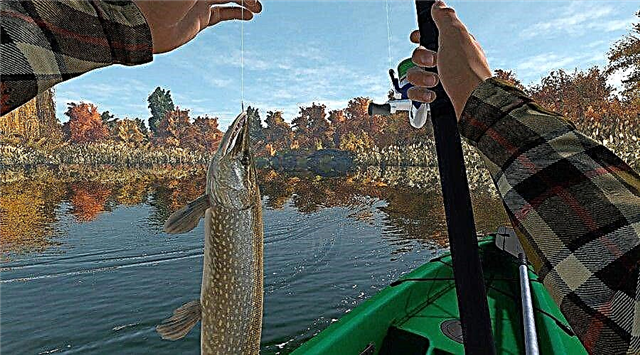You can access Psyonix's stellar rocket car action using your Chromebook with a little help from NVIDIA. Here's how.
Since its debut in mid-2015, Rocket League has been one of the most amazing games in the world. With a design that's easy to pick up and play, and a ceiling of skill that's constantly rising, it's cemented itself as one of the greatest games of all time. However, if you wanted to play Rocket League on something other than consoles or Windows PC, you're out of luck. With a little help from NVIDIA, you can enjoy Rocket League on more devices than ever before, including Chromebooks.
Setting up a Chromebook or other device to play Rocket League involves a bit of work, but we've put together this handy guide to get you on the field and scoring rocket goals as soon as possible.
How to play Rocket League on a Chromebook
The first step to playing Rocket League on your Chromebook is to sign up for a Rocket League account. If you don't already have one, you can sign up for free on the Epic Game Store. With a free Epic Games Store account, you simply click the "Get" button on the Rocket League store page to permanently add it to your library.
Go to the NVIDIA GeForce Now homepage in your web browser. GeForce Now lets you stream games to a variety of devices, including Chromebooks, without the need for a gaming PC. You need a free NVIDIA account to use GeForce Now. The service is divided into two levels: Free and Priority. The Priority Membership costs $9.99 per month and offers unlimited access to the service, RTX-enabled games, and priority server access. The free membership does not offer RTX features, but you can still play all compatible games in sessions of up to one hour for free.
Once signed in to your NVIDIA account, click the green 'Play Now' button on the GeForce Now homepage. You will be given options to access the service. For Chromebooks, you must select the Chrome Beta option. This will take you to the GeForce Now gaming portal. You can use the search bar at the top of the page to find Rocket League. On the GeForce Now Rocket League landing page, you have the option to choose which platform to play the game from. Select the Epic Games Store if you have one on your account, or Steam if you own Rocket League through that service. You will then be prompted to enter your Epic Games Store credentials to verify ownership, after which you can start playing immediately.
We recommend playing Rocket League with a controller for the best gaming experience. Chromebooks support Xbox One and DualShock 4 controllers. Any of these options will work with the GeForce Now Chrome Beta service.
How to play Rocket League on iOS and Android devices
Although there is no official mobile version of Rocket League, the PC version of the game can be played on mobile devices using the NVIDIA GeForce Now service. As with the Chromebook method above, you'll need to purchase Rocket League from the Epic Games Store or Steam in order to play it through GeForce Now.
For iOS users on iPhone or iPad, open the Safari browser and navigate to the GeForce Now launch page. You can find Rocket League through the search function on the page or in the Free-to-play section of the GFN Library. After selecting Rocket League, you will be prompted to sign into your Epic Games Store or Steam account to access the game (depending on which service you have Rocket League on).
Android phone and tablet users can access GeForce Now through the official Android app. You can find the app in the Google Play Store. After installing the GeForce Now app, sign in with your NVIDIA account, then select Rocket League, and finally sign in with your Epic Games or Steam account (depending on which service you're using Rocket League on). The Android version of GeForce Now supports any Android-compatible Bluetooth gamepad.