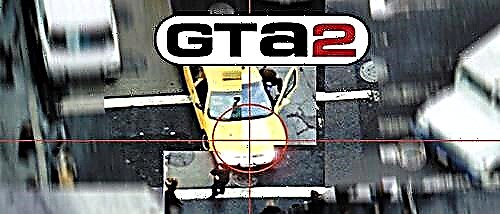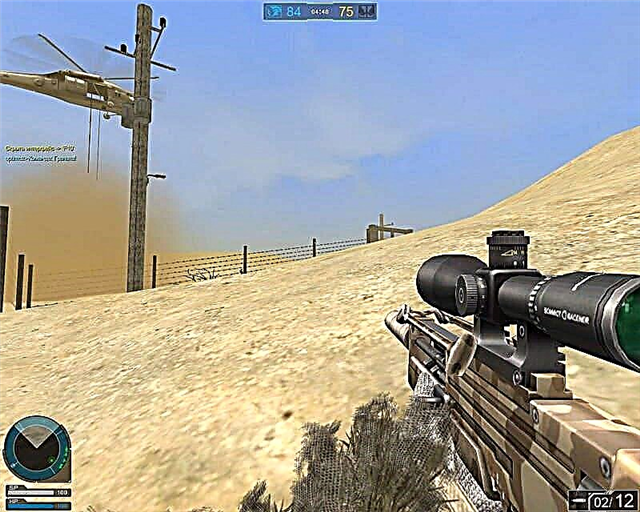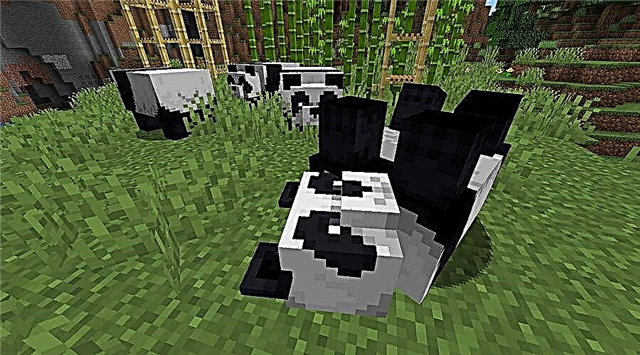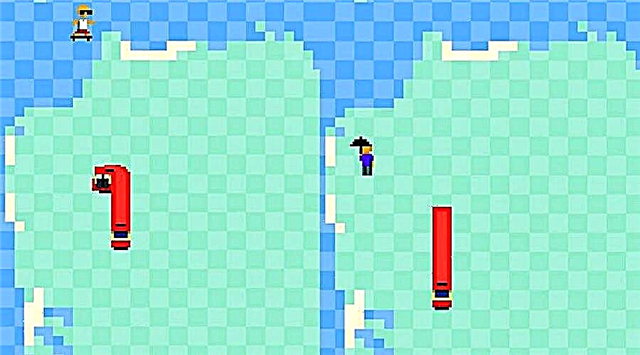Mass Effect: Legendary Edition allows players to pause the action to take pictures of just about anything. Here's how to use this new feature.
While Mass Effect: Legendary Edition is a remaster and not a remake of the original trilogy, it still comes with a few new features, including the much-requested photo mode. Players can pause the action at any time outside of one of the Mass Effect scenes and take a photo to capture that moment. In Mass Effect: Legendary Edition, the Photo Mode Interface includes many options to allow players to customize their images, such as filters, brightness, contrast, and saturation sliders, and even the ability to hide scene elements such as party members, Shepard, or enemies to make perfect shot.
After shooting, images are stored on the internal storage of the PC or console, and can be edited and shared. In Mass Effect 1, in particular, the camera is virtually silent, making it hard to tell if an image has been captured correctly. Also, players need to be careful not to mess up the shot by leaving the Photo Mode UI visible. Here's how to use the photo mode in Mass Effect: Legendary Edition and where to find photos afterwards.
To enter the photo mode in Mass Effect: Legendary Edition and begin setting up the shot, players need to open the Game Menu. All three games in the trilogy now have a single menu system, making it easier for players to find the information they need.
On PC, players can use the Esc key to open the menu and then select Photo Mode at the bottom of the screen. On the PlayStation, the Options button opens the menu, while the Triangle button brings up the photo mode. On Xbox, the Menu button will open the game menu, and Y will select Photo Mode.
After entering Photo Mode, players will have several options available through the UI. These include:
- Camera mode: Choose between Free mode, which pans, and Orbit, which revolves around the environment and characters.
- Incline: Choose any angle to tilt the camera left or right.
- Focal length: Zoom in or out on objects.
- Enable Depth of Field: Turn on or off to blur some background objects and focus on your subject.
- Distance: Set the focus distance.
- F Stop: adjusting the aperture size to determine the amount of light let into the photo.
- Blur strength: Set the percentage of the strength of the blur caused by enabling Depth of Field, up to 100%.
- Saturation: Set the color saturation level of the scene in the photo in the range 0-100%.
- Brightness: Set the brightness level between 0-100%.
- Contrast: Set the contrast level in the range 0-100%.
- Filters: Use one of 9 available image filters, including black and white, inverted, specific tint, and pixelated.
- Enable "Film Grain": Enable Mass Effect's signature film grain in the image.
- Film Grain Strength: When enabled, Film Grain changes the percentage of grain and noise in the image.
- Enable vignette: Turn vignette on or off.
- Bloom Strength: Selects the strength of light fringes or feathers from the edges of bright areas.
- Bloom Threshold: Set the Edge Softness and Glow Strength to Bloom.
- Hide player: Remove Shepard from the frame.
- Hide member: Remove both of Shepard's squad mates from the frame.
- Hide Enemies: Remove enemies from the frame.
- Hide NPCs: Remove NPC from frame.
- Hide vehicles: Remove all vehicles from the frame.
Players can follow the button prompts at the bottom of the screen to hide the camera interface and take a picture. On a PC, the Tab key should hide the UI and the space bar should take a picture. On PlayStation, the Circle key will hide the UI and Square will take a photo. On Xbox, the B key will hide the UI and X will take a photo.
Where to find photos taken with Mass Effect: Legendary Edition in photo mode
In Mass Effect 1, especially on PC, the camera may not make any sounds to indicate that a picture has been taken. Despite this, each time the player presses the button, the image must be saved to their device.
On PC, players can usually find their screenshots saved in the Documents folder on their computer. File path - Documents > BioWare > Mass Effect Legendary Edition > ScreenShots. On consoles, players will likely find their images easier to find, as they must be saved to the system's internal storage, which is usually found in the Settings menu along with other images.